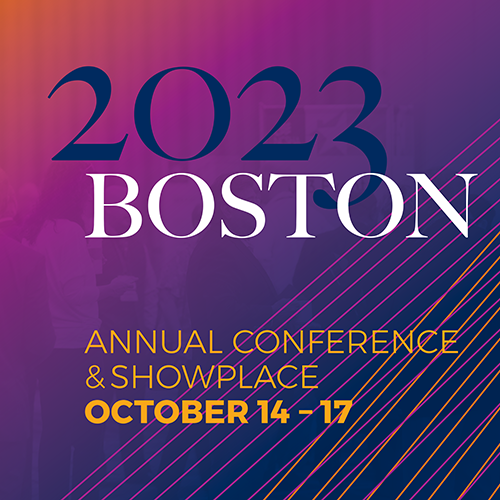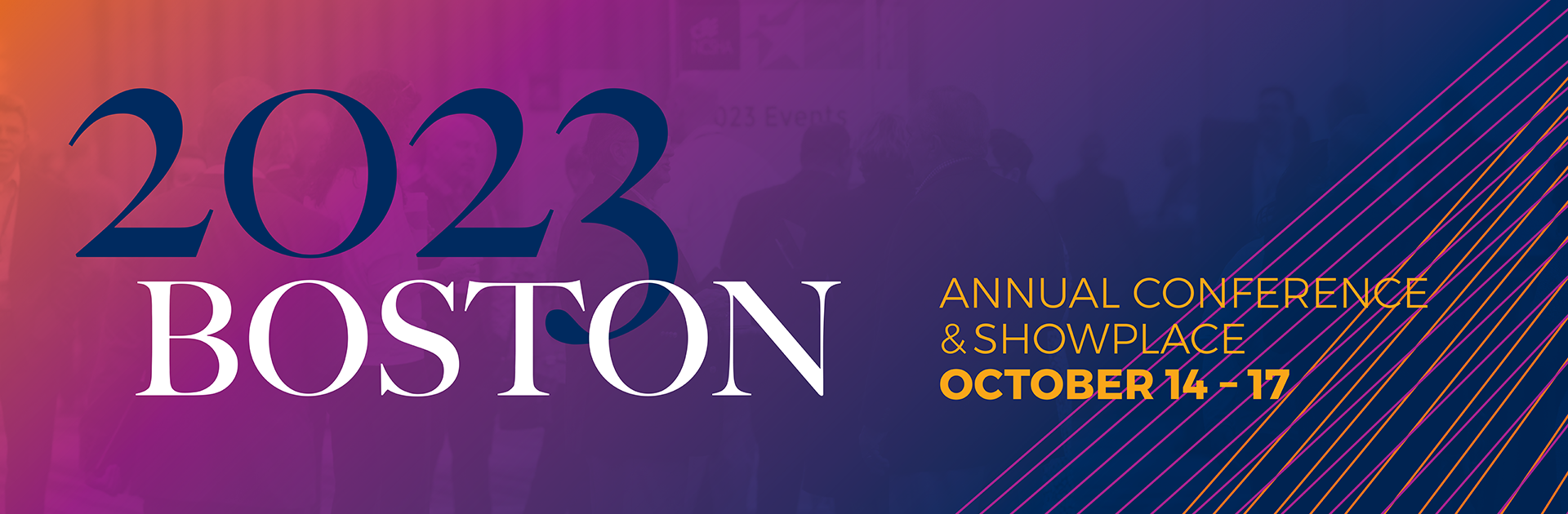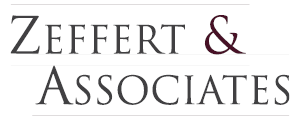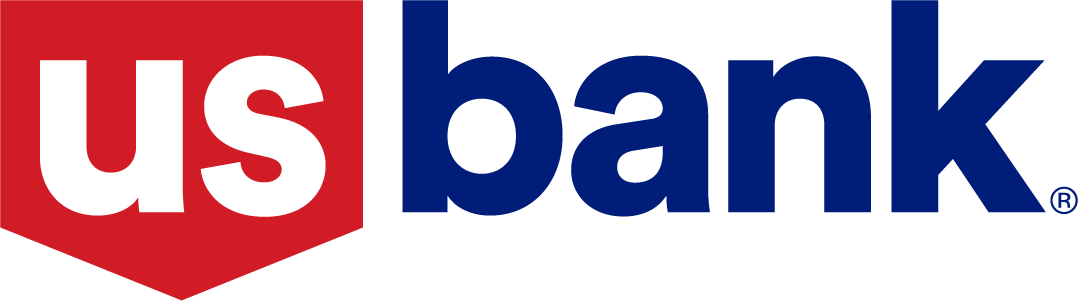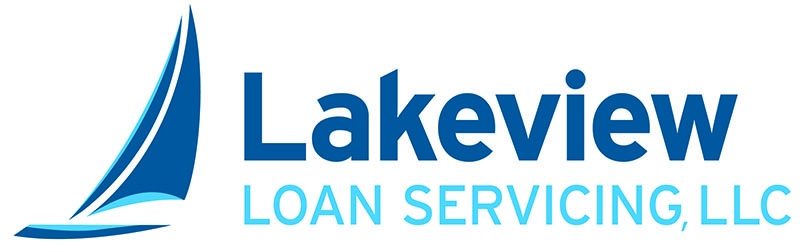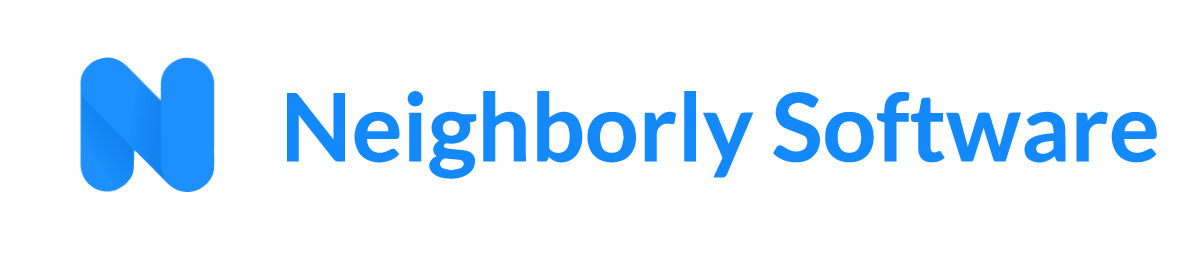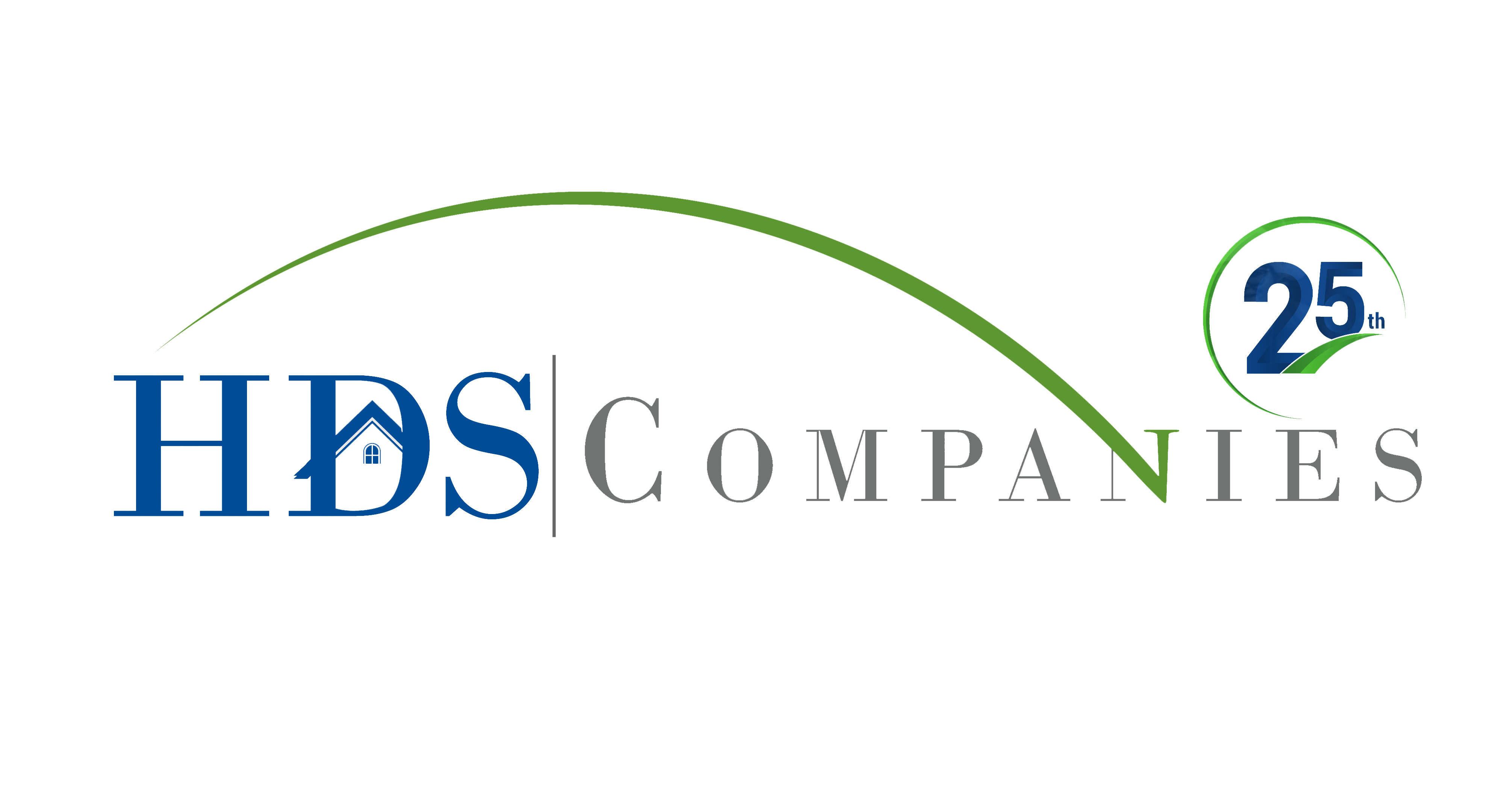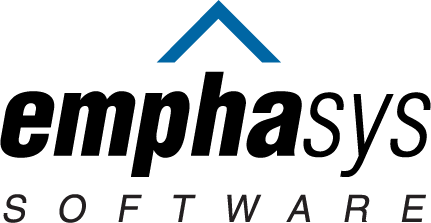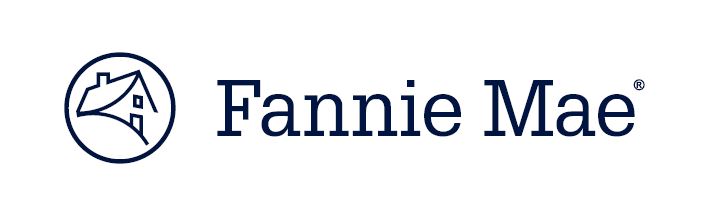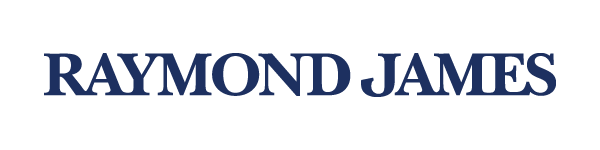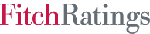Event App
Download the Cvent Events app today to start connecting with other attendees and planning your event experience!
Step 1. Scan this QR code with your mobile device or search for Cvent Events in your device’s app store and download it. (If you already have the Cvent app, log in, go to your Profile, and exit the last event for which you used the app.) Tap Go to Directory.
Step 2. Search for and select NCSHA ANNUAL CONFERENCE & SHOWPLACE.
Step 3. Log in by tapping the Profile or Schedule icons at the bottom of the home screen and Log in. Enter your name and the email address you used to register for the Annual Conference & Showplace, and you’ll receive at that email address a six-digit code to enter in the app.
Edit Your Profile, Enable Notifications
Tap the Profile icon. Under your name, tap View Profile, then tap the pencil icon (top right). Here, you can edit your visibility settings and personal information. When you’re done, tap Save.
Also under Profile, tap Settings and Notifications and slide the button to the right to receive important updates and any schedule changes on your device. Tap Privacy to make your profile visible to other participants.
Send a Direct Message to an Attendee
On the home screen, tap the Attendees button. Tap the magnifying glass (top right) to enter a full or partial name. Tap the attendee’s name in the search results. Tap Message and type in the dialogue box, and tap the paper airplane to send it. To return to a conversation, go to the attendee’s profile and tap Message. In addition, all your conversations can be accessed by tapping Profile and Messages.
Build Your Schedule
After logging in, tap Schedule (bottom navigation) and All Sessions (screen top) to see the full schedule of events, times, and locations. To add an event to your personal schedule, tap the + sign. Tap My Schedule (screen top) to access that schedule. (You must be logged in to add an event to your personal schedule.)
Tap on an event to read details, including the description and speakers, and open any presentations and resources.
Schedule a Meeting with an Attendee
To schedule a meeting with another attendee and add it to your schedule, log into the app. In the bottom navigation bar, tap the Schedule icon. Tap the + (bottom right) and choose Attendee Networking.
Use the first search box to find the attendee(s) you wish to meet with, tap their name(s) to include them in the invitation, add the meeting details, and tap Book Appointment.
You’ll be notified about pending meeting invitations on the Schedule screen (a dot will appear on the envelope icon in the top right corner) and by a notification in the app. Tap on the request to accept or decline it, or to propose an alternative meeting time.
Get More!
Tap More (bottom navigation) to see restaurant recommendations from the team at MassHousing, affordable housing tours on Sunday, Showplace Raffle details, wifi password, hotel and Showplace floor plans, and more!
Questions?
Contact Chris Townley-Owens or stop by NCSHA Badge Pick-Up & Registration on site for assistance.